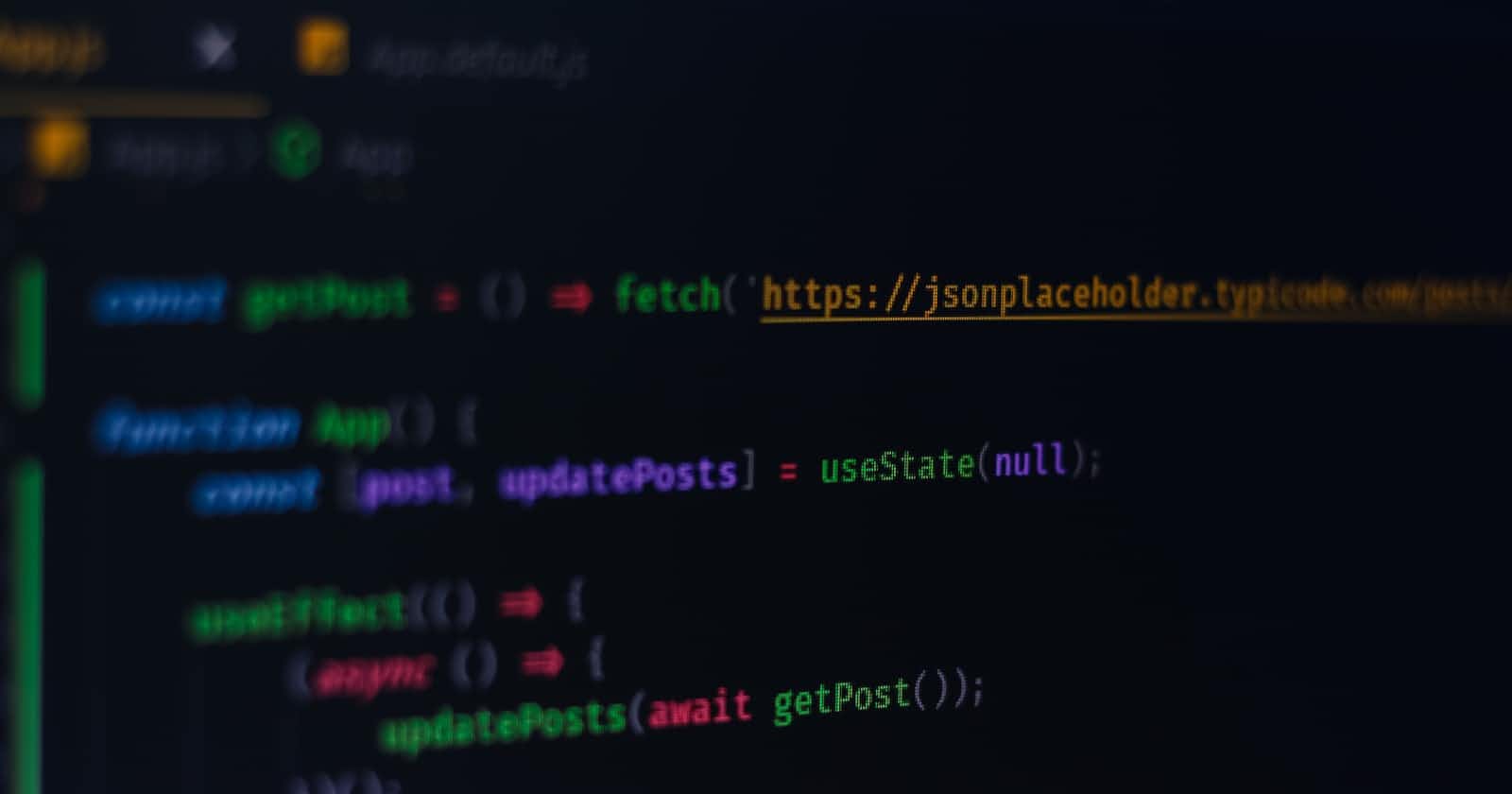Photo by Ferenc Almasi on Unsplash
Say Goodbye to UI Rendering Issues with useRef: A Step-by-Step Guide to Dynamic Column Addition in Material UI Datagrid.
Ever run into UI rendering issues when dynamically updating state in React apps? You're not alone.
Table of contents
Problem
So you've built a Material UI data grid and want to dynamically add columns from an API response. You fetch the data, update state with the new columns, but the UI doesn't change. Frustrating! This is because you're using useState, which causes a re-render and resets the grid.
The solution is to use useRef instead. This creates a mutable ref object whose .current property is mutable and can hold any value, like an array of columns.
- Declare the ref:
const columnsRef = useRef([]);
Initially set columnsRef.current to your default columns
When the API data loads, update columnsRef.current:
columnsRef.current = [...columnsRef.current, ...newColumns];
💡 Pass columnsRef.current to your DataGrid columns prop.
Since useRef doesn't trigger a re-render when updated, your DataGrid will now have the new columns and your rendering woes are over!
Using useRef for dynamic values is a game changer for complex UIs. No more lag or flickering - just a smooth user experience. Give it a try and say goodbye to those pesky re-renders for good!
Understanding useState and useRef in React
To get your UI rendering issues resolved, you need to understand the difference between React's useState and useRef hooks.
useState is great for updating state and re-rendering your component. However, it can sometimes cause unwanted re-renders when the state changes. useRef, on the other hand, returns a mutable ref object whose .current property is mutable and can hold any mutable value, similar to an instance property on a class.
Use useState when you want to trigger a re-render of your component. For example, to update a counter display.
Use useRef when you want to update state without triggering a re-render. This is perfect for updating values under the hood, like keeping track of a DOM node or an instance of a class.
In your case, you should have used useRef to track the columns state variable. Then, you could update .current whenever your API data changed, and Material UI's Datagrid would pick up the changes without re-rendering.
By using the appropriate React hook, you'll say "goodbye" to those pesky UI rendering issues for good and have full control over when your components re-render. Now isn't that a refreshing thought?
Why useRef Is Necessary for Dynamically Changing UI
Why useRef Is Necessary
If you’ve worked with React for a while, you’re probably familiar with useState - it’s one of the most useful hooks for managing state in functional components. However, for dynamically rendering UI elements, useState won’t cut it.
useState triggers a re-render every time it’s called, meaning if you try to update state from an API and render new UI elements based on that state, the UI won’t actually change.
This is where useRef comes in. useRef returns a mutable ref object with a .current property.
The ref object persists between renders, so you can access it and update its .current property without triggering a re-render.
For dynamically adding columns to a Material UI Datagrid, you’d do something like this:
const columnsRef = useRef(initialColumns);
useEffect(() => {
const newColumns = getColumnsFromAPI();
columnsRef.current = newColumns;
}, [someState]);
Even though columnsRef.current is updated, the DataGrid won’t re-render because useRef was used instead of useState.
The DataGrid will continue to reference the same ref object, so when its columns prop is evaluated, it will get the updated columnsRef.current value with the new columns.
By using useRef instead of useState, you enabled dynamic UI updates without triggering extra renders. Your Material UI Datagrid now has superpowers!
A Step-by-Step Guide to Adding Columns Dynamically in Material UI Datagrid
The Fix: Using useRef
To fix the UI rendering issue, you'll want to use the useRef hook instead of useState. Here's how:
- Import useRef from React:
import { useRef } from 'react';
- Declare a ref variable and initialize it with useRef():
const columnsRef = useRef(initialColumns);
- Update the ref's current property to change the state:
columnsRef.current = [...columnsRef.current, newColumn];
- Read the ref's current property to get its latest value:
const columns = columnsRef.current;
Using a ref updates the state synchronously without triggering a re-render.
You can add as many columns as you'd like by simply updating columnsRef.current.
The UI will update automatically since you're reading columnsRef.current to get the columns.
By following these steps and using the useRef hook, you'll be able to dynamically add columns to your Material UI Datagrid without any rendering issues. The ref will update instantly, and the UI will stay in sync with the state changes.
Difference between UseState and UseRef
When using state in React, you have two main options: useState and useRef. While useState is great for triggering re-renders when state changes, useRef is better for updating state without re-rendering.
useRef vs useState
useState creates state that triggers re-renders when updated. useRef creates mutable ref objects with a .current property.
useState:
const [count, setCount] = useState(0);
useRef:
const count = useRef(0);
Updating count with useState will re-render the component:
setCount(count + 1);
Updating count with useRef will not re-render the component:
count.current++;
So in your case, using useRef for the column state let you update it without re-rendering the UI, fixing your issue! useState is still useful for state that should trigger re-renders. But when you need to update state without re-rendering, useRef is the way to go.
Tips for Using useRef to Improve UI Rendering in Material UI Datagrid
If you're working with Material UI Datagrid and need to dynamically add columns without triggering re-renders, useRef is your solution. This hook allows you to update state synchronously without causing the UI to flicker or slow down.
To get started, import useRef from React and declare a ref variable initialized with the desired initial columns. Then, update the ref's current property to change the state and read the ref's current property to get its latest value. By following these simple steps, you'll be able to add as many columns as you need without any rendering issues.
Here are some additional tips for using useRef to improve UI rendering in Material UI Datagrid:
Use useEffect to update the ref's current property when a certain state changes. This will ensure that the UI stays in sync with the state changes.
Use useCallback to memoize the function that updates the ref's current property. This will prevent unnecessary re-renders and improve performance.
Use useMemo to memoize the computed value of the columns. This will prevent unnecessary re-computations and improve performance.
Use TypeScript to add type safety to your code. This will help catch errors early and improve maintainability.
By following these best practices, you'll be able to use useRef effectively and efficiently in your Material UI Datagrid project. So go ahead and add those columns dynamically with confidence!
Conclusion
So there you have it—a simple solution to dynamically add columns in Material UI Datagrid without any rendering issues. useRef is a powerful hook that allows you to manipulate DOM nodes directly. By using it instead of useState, you're able to update state synchronously and avoid unnecessary re-renders. Your UI will instantly reflect any state changes, creating a seamless user experience. The next time you run into UI rendering problems, don't forget about useRef. It just might save you hours of frustration and debugging. Give it a try and let me know how it goes! I'm always here if you have any other questions about React or Material UI.